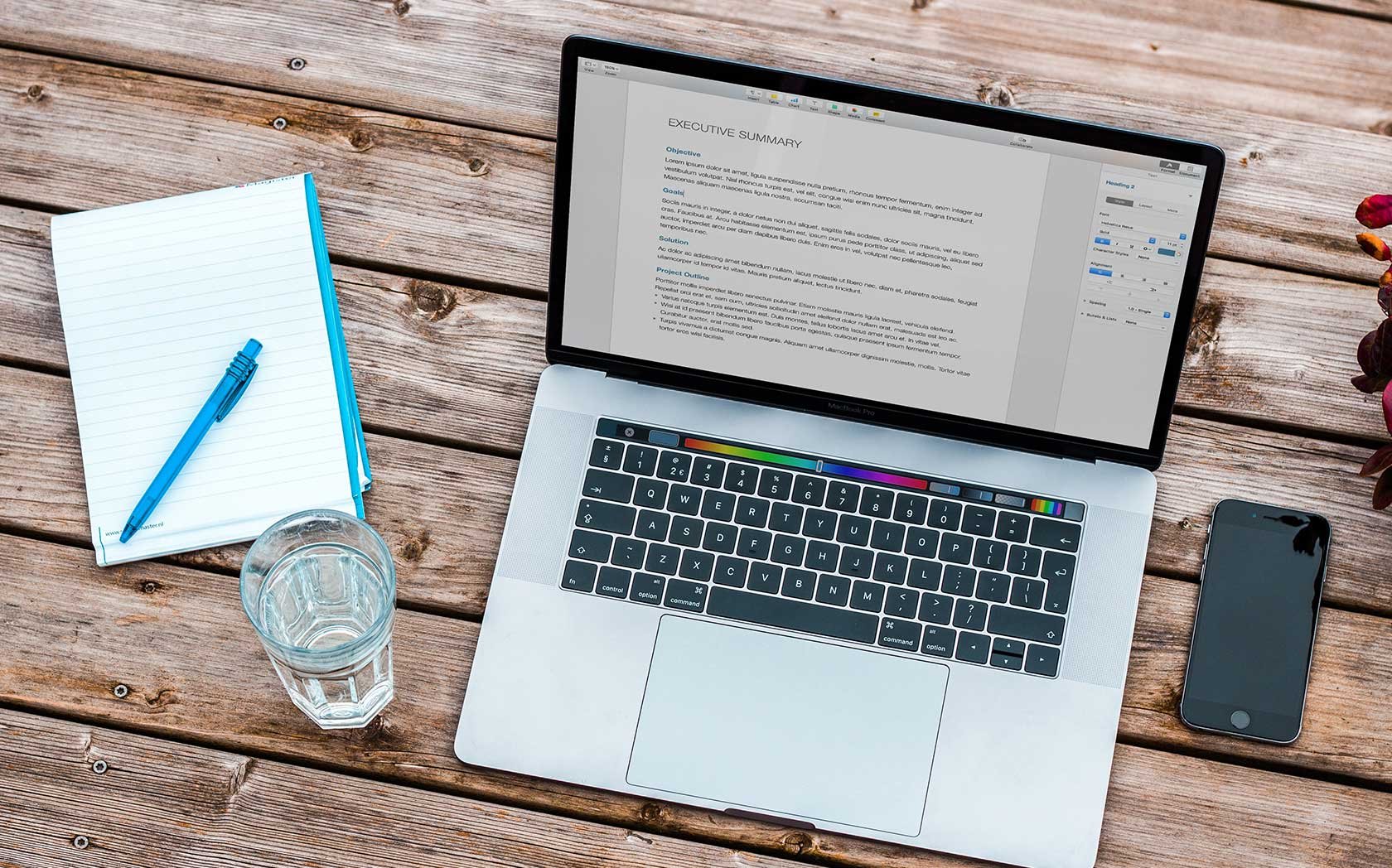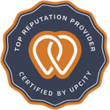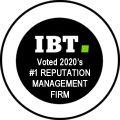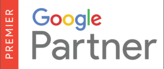8 Great Features in Two Phenomenal Toolbars
Joe Welusz, April 16, 2013
Today, I wanted to share with you my favorite toolbars that every Webmaster, SEO and/or Online Marketer should be utilizing. Inside these toolbars, there are extremely valuable tools that help me on a daily basis. Some of the tools inside these toolbars require a subscription while others are free.
The two toolbars are:


(Click the images above to check out the toolbars!)
First , let’s look at the SEOBOOK tool bar:
![]()
Ahrefs:
This toolbar offer some great features. I use the quick links to ahrefs, which is the icon of the little hand pointed up. This is a service we have a subscription to and find very useful. I use ahrefs for primarily back link data, you can view new links discovered and lost by date, which is a nice feature. You can also see the anchor text for your external links, there is also an option to export this list. This is a great tool to view your link diversity and your competitors.
SEMRush:
The icon for the little red fireball in the toolbar is the quick link to SEMRush. If you are visiting a webpage and click the SEMRush icon, you will have a new tab open that displays the data for the specific website you are coming from. There are two great graphs that are available – one for amount of traffic and the other for amount of keywords in the top 20. Another great feature measures the amount of traffic keywords are driving to a site with the current ranking and last month’s ranking.
Majestic SEO:
The icon for MJSEO in red font is the quick link to Majestic SEO. This is another subscription based service but offers some great information. The features I use the most in Majestic is the Neighborhood Checker found in the menu under “More Tools”. This allows me to look at sites that reside on the same servers. Majestic also offers a great keyword tool named “Keyword Checker,” this tool helps you see how many webpages have already optimized meta data, url and anchors for specific keywords. There are many other uses for Majestic and it offers comparable data to Ahrefs and SEOMOZ.
Dir:
This tool lets you know if the site you are looking at has a premium directory listing. The listings it provides are through DMOZ, BOTW, Business.com, and Yahoo directory.
Now, let’s take a look at the SEOMOZ toolbar:
![]()
Authority Bars:
The domain authority bar and the page authority bar are two great features offered here. They are both features of SEOMOZ and provide you with a shortcut from having to go into the MOZ Tool itself to view the information. The domain authority bar is recognized be the DA: followed by a number, while the page authority is recognized by the PA: followed by a number.
Moz Tools:
The wrench and screwdriver icon is your fast link to Moz Tools. Inside this icon, you have access with a paid account to all of SEOMoz’s tools including Open Site Explorer, Rank Tracker, Top Pages, Crawl Test, Open-Page Keyword Optimizer, Keyword Difficulty Tool, plus Link Analysis and Linking Domains. There also quick links to other websites associated with this icon, such as Google and Bing Webmaster login pages, Alexa, Quancast , Compete, Archieve.org and Whois Info. This icon can be the topic of a blog post by itself. If you aren’t familiar with the tools and sites listed under this icon, it’s time to dig in because they are extremely useful tools and websites.
Page Analyzer:
The magnifying glass icon displays elements of the current page you are viewing. There are 3 menu options under this icon: Page Elements, Page Attributes and Link Data. The Page Elements option quickly shows meta data, tag data and text to code ratios. The Page Attribute options show meta robots, rel=”canonical”, page load time, internal and external links to the page and server response code for the page. Lastly, the Link Data option shows Moz data for the page, domain and subdomain. This icon is great tool to see the basic elements of any webpage quickly. This is one of the icons I use the most out of any of the toolbars being discussed today.
The Highlighter:
The icon of the Highlighter Marker is a great tool to see links on the page in different colors. It is great for a visual person like me. The tool displays follow, no follow, external and internal links all in their own individual color. There is also an option to search for a keyword on the page, which will also display in a unique color. This is just a great visual tool.
There are some other useful tools/options available in both tool bars, but the icons displayed in this post are the icons I use the most. Many of the icons include multiple tools and websites inside of them. It is a true collection of great tools and bookmarks, which will prove very useful for SEO websites. If you haven’t downloaded the tools bars yet, they are both free and all you need to do is either click on the tools bars in this post or the images for SEOBook or SEOMoz at the beginning of this post.
If anyone uses any other useful toolbars, I'd love to hear from you in the comments section.